Cookie Policy
Tech Explorer uses cookies (small text files placed on your device) and similar technologies to provide our websites and to help collect data. The text in a cookie often consists of a string of numbers and letters that uniquely identifies your computer, but it can contain other information as well.
Our Use of Cookies and Similar Technologies.
Tech Explorer uses cookies and similar technologies for several purposes, which may include:
- Storing your Preferences and Settings. Settings that enable our website to operate correctly or that maintain your preferences over time may be stored on your device.
- Sign-in and Authentication. When you sign into our website using your credentials, we store a unique ID number, and the time you signed in, in an encrypted cookie on your device. This cookie allows you to move from page to page within the site without having to sign in again on each page. You can also save your sign-in information so you do not have to sign in each time you return to the site.
- Security. We use cookies to detect fraud and abuse of our websites and services.
In addition to the cookies Tech Explorer sets when you visit our websites, third parties may also set cookies when you visit Tech Explorer’ sites. In some cases, that is because we have hired the third party to provide services on our behalf. We use cookies from Google reCAPTCHA to prevent abuse of the website and enhance its security (read Google’s privacy policy). Tech Explorer sets cookies that are technical and necessary for the function of the website, for example, that allow you to browse the website and use the different options included in this for the management of the website and enable its functions and services, such as controlling data traffic and communication, identifying the session, managing payment, controlling any fraud linked to service security, completing event sign up or participation requests, counting visits for the purposes of invoicing the licenses for the software which allow the service to operate (website, platform or application), using safety elements during browsing, storing contents for video or audio broadcasting, enabling dynamic contents (for example, loading animation for a text or image) or share contents in social media.
Types of cookies used
Session cookie:
Session cookies remain only as long as a browsing session is active, and are intended to avoid user inconvenience during browsing. These cookies allow websites to link the actions of a user during a browser session and expire at the end of the browsing session. Session cookies also assist the user in navigating the website, and allow the user to access secure parts of the web page when logged in.
Persistent cookie:
Persistent cookies are stored on a user’s device even after termination of a browsing session. It helps in recalling the preferences or actions of the user. Persistent cookies are used for a variety of purposes such as retaining the visitor’s language and regional preference(s) at the end of each browsing session. We use services of third-party analytics service provider to analyze cookies to carry out a behavioral analysis in order to enhance user experience and convenience, and also to provide targeted and relevant content to visitors. Depending on the type and settings of your browser, cookies may be accepted by default. You may change the settings of your browser to delete existing cookies or prevent future cookies from being automatically accepted. If you disable cookies, certain parts and functions of our website may not be available. You can learn more about cookies at www.aboutcookies.org.
Third Party Cookies
We use cookies from third party companies to provide us with insights about our sites, help us run targeting advertising campaigns, measure effectiveness of our advertising campaigns and to make the advertisements more relevant to you. These companies use cookies to collect information about your browsing activities on our sites, such as the pages you visit, the links you click, assets you download and how long you are on our sites. Based on your browsing of our website you may see our advertisements while browsing through our advertisement partner websites and/or their network websites. In order to opt out from receiving such advertisements, you have to set your preferences on our partner websites. Alternatively, you may also visit Network Advertising Initiative or Digital Advertising Alliance websites to opt-out.
How to Control Cookies
You can set your browser:
- To allow all cookies
- To allow only ‘trusted’ sites to send them
- To accept only those cookies from websites you are currently using.
We recommend not to block all cookies because techexplorer.org website uses them to work properly.
Please read below points to find out how to manage cookies in the major browsers.
Google Chrome:
Click on the “Menu” tab in the upper-right corner and then click on “Settings”.
To block cookies:
Settings → Click on “Advanced” to expand → Under Privacy and Security, Click on “Content Settings” → Click on “Cookies” → To block cookies, Click on toggle button next to this line “Allow sites to save and read cookie data (recommended)“ → This will block the cookies.
To check cookies:
Settings → Click on “Advanced” to expand → Under Privacy and Security → Click on “Content Settings” → Click on “Cookies” → See all cookies and site data → Click on the website and check the cookies used in that particular site.
Mozilla Firefox:
Click on the Menu tab in the upper-right corner → Click on Options → In the left side navigation, Click on Privacy and Security → Under History, Select “Use Custom setting for history” from the Drop down → Click on Show Cookies Buttons → Select the file which you want to remove and then click on remove selected button.
Internet Explorer:
Open Internet Explorer → Click on Tools menu in the upper-right corner → Click on Internet Options → This will open a window with many tab → Click on Privacy tab → Under Settings, move the slider to the top to block all cookies or to the bottom to allow all cookies → Then click Apply.
Safari
Open Safari → Click on Preferences from Safari menu → Go to Privacy tab → Click on “Remove all Website data” to remove all the stored data → Click Remove now button from the pop-up → Click on Details button under “Remove all Website data” → Select the sites you want to remove the data → Click Remove → Click Done.
To find information relating to other browsers, visit the browser developer’s website.